Zoom with scroll
Sure you can use the zoom tool straight off of the tool bar, but there is a much easier way. Just hold the Alt key and use the mouse scroll wheel to instantly zoom in and out of your current project.
Individual font scaling
If you’re looking to change the individual font size for a particular word or word-phrase within the text of your Photoshop document, simply highlight the text and hold Ctrl + Shift while using the > or < key to change the size of the font in 2px increments.
100% zoom
Often times when I’m working on a project, I’ll zoom in particularly close to handle detail-oriented aspects of the design. A quick way to get your image back to 100% is to simply double click the zoom tool or hit it with a bat if you’re a stick figure.
Brush size
I’m a fan of the brush tool, as most people are. See that little guy down there all happy with the two brushes in his hand? He may not be pretty, but he was introduced to this world via the brush tool. If you find yourself using it often, a nifty little trick to increase and decrease the size of the brush is to simply use the [ and ] characters while the brush tool is highlighted.

Layer opacity
The amount of transparency that a particular layer displays is know as it’s opacity. A quick way to increase and decrease the amount of opacity is to simply hit a numeric value on the keyboard while that particular layer is highlighted.
Super nudge
Moving objects around in Photoshop isn’t rocket science. You have the mouse and the shift + mouse to make quick large movements, there are the arrow keys for fine tuning an objects placement by 1px and then there is super nudge. Hold down the shift key while using the arrow keys to super nudge an item by 10 px increments.
Duplicate layer
Do you like that layer you just designed? Duplicating layers in Photoshop is a common task. Instead of dragging that layer to the “create a new layer icon” for duplication, simply hit Ctrl + J and save yourself some time. Just make sure the correct layer is highlighted first.
Undo
By far my most used keyboard shortcut is undo. Anytime you make a mistake in Photoshop and want to go back a few steps, just hit Ctrl + Alt + Z to undo the previous actions. There are ways to tell Photoshop how many times to remember the actions you’ve performed but again, this isn’t the time or place to address it. I’ll dig deeper into Photoshop techniques and tips in an upcoming post.
Hide/Show palettes
Feeling a little cluttered? If you need to sit back and focus at the task at hand, simply hit the Tab button. This will hide all palettes in Photoshop and give you a more minimal view of your current project. Just hit Tab again and your tools are back up and ready to go.
All shortcuts
Are you digging the shortcuts? There are so many it would take a .PDF to name them all. If you want to see the whole collection of Photoshop shortcuts or even create your own custom ones, just hit Ctrl + Alt + Shift + K and explore the pop-up menu that follows.



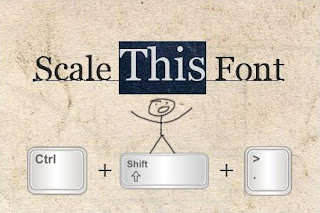









ليست هناك تعليقات:
إرسال تعليق